Guide to adding a filter on Instagram?
Before you start importing your filter onto Instagram, check the following points.
- Your filter must follow Facebook's policy
- If you are publishing a filter for a business account, check that the account connected to your computer is linked to the business account.
If we've created the augmented reality filter for you, we'll take care of everything.
STEP 1: Log in to Spark AR Hub to add a filter on Instagram
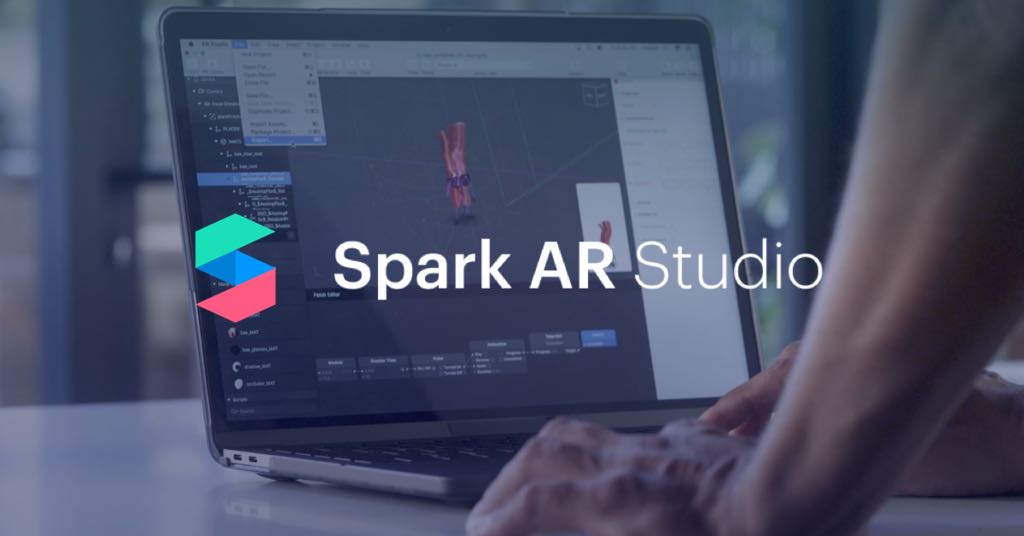
- Log on to the Facebook link Spark AR Hub (Facebook and Instagram filter publishing interface in augmented reality).
- Import the file you want and select the account on which you want to publish the effect on Instagram.
Make sure that the imported file matches the file you want to publish.
If you are publishing the filter to a business account, make sure you have selected the account you wish to publish it to.
Choose a name for your filter. The name of your effect will be visible every time you share a story using it.
Choose a name in English
Use a name that is related to the effect of your filter
If you are publishing it for business purposes: Be subtle, avoid using your brand name.
Import an effect icon
This will also be visible in every story share where it is used
Do not neglect the quality of the icon you import, try to emphasize the functionality of your filter on the image.
Make an icon in 200 x 200 pixels
Contact
STEP 2: Test the filter on Instagram one last time
Test the filter one last time using the link provided with different people and different brands of smartphones to be convinced of the effect. Note however that the link is limited to 50 uses and it does not allow to share the effect in story.
STEP 3: Referencing the filter on Instagram
Filter category
This is the most important step in order to be featured on Instagram. First of all you have to choose the category that corresponds to your effect. There are more than ten categories (animals, colour and light, funny, events...), that's why you must not make a mistake in your choice.
The keywords that will represent your filter
Keywords allow you to be highlighted by Instagram according to your profile. This is an element not to be neglected. You must describe the effects of your filter, do not hesitate to use synonyms and words in English. (With a maximum of 50 words)
The demo video of your filter
This video will be the presentation video of your effect, most users will have this video as an example before they can use the filter.
Do not hesitate to put yourself in a situation, for example for a sports event you can make the video in the stadium.
The video should show all the effects of the filter.
Make a good quality video.
Smile, you are being filmed! Don't hesitate to over-react to the effect.
Unfortunately, demo videos made by women are three times more likely to be used...
STEP 4: Final step
How long your filter is published
At this stage, you have the choice between making the filter active as soon as the Facebook teams have validated it or making it available only for a given period.
Setting it for a given period can be perfect for events, news, etc. (Of course, if you choose to make it active straight away, you'll be able to deactivate it later on your dashboard).
Explanation of the filter to Facebook moderators
It is important to give details of the comments to the moderators. Points to address:
- Filter operation
- Explain the choice of category Describe the effect
Check all information one last time
Last step: Review all the information you have entered since the first step! You can change them if you have made mistakes.
Done
Your filter is now being reviewed by the Facebook moderators. It takes between 2 and 10 working days to get a feedback from them.
Want more information on how to create an Instagram filter? Take a look at our site.